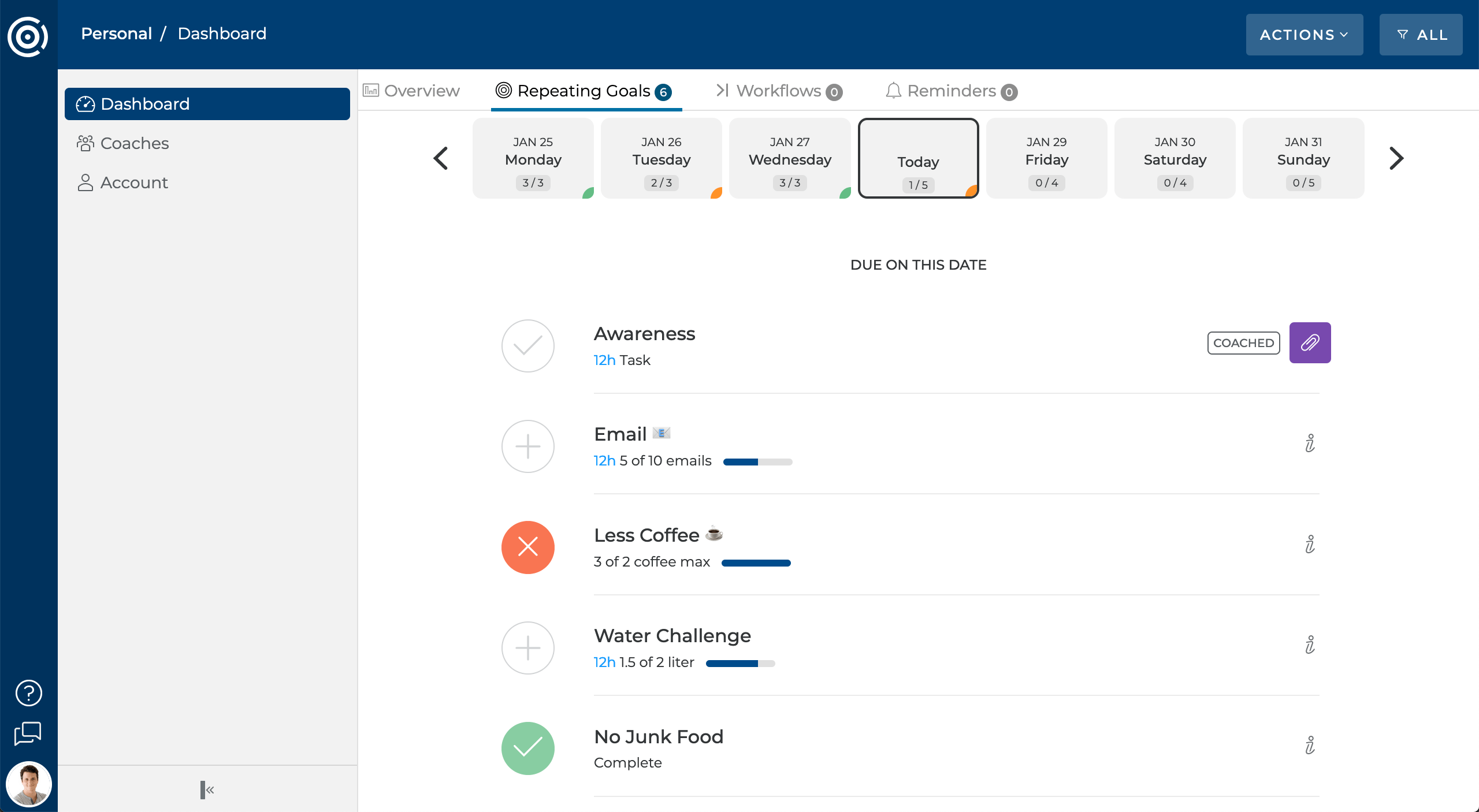Goalify Web Access
Goalify web access gives you another way to work with Goalify – you can now create new goals, record and analyze your progress and chat with your coworkers and friends using a desktop browser. All your Goalify data is automatically synched across all of your devices. Goalify web access is currently in beta and does not provide the full range of features that the Goalify mobile app provides.
Supported Features
Goalify web access gives you access to your Goalify data using a desktop web browser. While most modern browsers are supported, we recommend using Google Chrome or Mozilla Firefox. Goalify web access is currently in beta and does not provide all of the features currently available on the Goalify mobile app.
Web access offers the following features:
- Create and manage your goals
- Record and review your progress on these goals
- Use the integrated chat feature
- Accept coaching and challenge invitations
Web access does not offer the following features:
- Create and manage your groups
- Create challenges
- Purchase the Unlimited Edition
Missing Features
Please use the Goalify mobile app for any features not currently available via web access.
Create a New Account
Quick Setup Tutorial
- Visit https://app.goalifyapp.com/login
- Choose the Register Now option
- Enter your details
- Confirm your account
When you create your Goalify account using desktop web access, you have to use a valid e-mail address that you have access to.
To create your account, choose the Register Account option and enter the following details:
- E-Mail address
- First name
- Last name
You will have to accept the latest version of our Goalify User Agreement and our privacy policy. Please read both documents in full before agreeing.
You confirm the creation of your account by clicking the Continue button. We will immediately send a verification e-mail from hello@goalifyapp.com to the e-mail address you supplied. Use the included code in the e-mail to complete the registration process. Please check your spam folder if the message does not appear right away.
If you used the wrong e-mail address or you did not receive the verification e-mail, you can choose to change the address or correct any typing errors. Make sure to click the Cancel button to get back to the entry form.
Logging in with an Existing Account
Quick Setup Tutorial
- Visit https://app.goalifyapp.com/login
- Choose the Login via e-mail option
- Enter your e-mail address
If you have already created a Goalify account, you can log in using the e-mail address that you used to register. To enter your details, visit desktop web access and choose the Login via e-mail option. We will immediately send an authentication e-mail from hello@goalifyapp.com to the e-mail address you supplied. Use the included code in the e-mail to complete the authentication process. Please check your spam folder if the message does not appear right away.
You can also choose the Login via QR code option to log in. You will need to open the Goalify mobile app, switch to the Connect menu and use the QR Code option. If you have not registered your account, you will be asked to provide an e-mail address and verify the address before you can log in.
Unregistered Accounts
You can use the Goalify mobile app without registering your account with an e-mail address. To use Goalify web access, you need to register your account first.
To set up an account on the Goalify mobile app, open the main menu and switch to the Account dashboard. Tap the Register button on the top of the screen. You will have to provide a first name and an e-mail address. Confirm your entry.
We will immediately send a verification e-mail from hello@goalifyapp.com to the e-mail address you supplied. Use the included code in the e-mail to complete the registration process. Please check your spam folder if the message does not appear right away.
Using Web Access
After you have successfully logged in, you'll find yourself on the main dashboard. You can choose to view the following tabs:
- Schedule
View the current status of your goals. You can record progress by clicking the plus button to the left of the name of a goal.
- Performance
Review the combined success of all your goals using our main performance chart.
- Goals
Manage all your goals from the goals dashboard. Click on the name of a goal to access the goal's performance and setup screen.
- Reminders
Manage all your reminders from the reminders dashboard. Reminders are sent as push notifications to your mobile device.