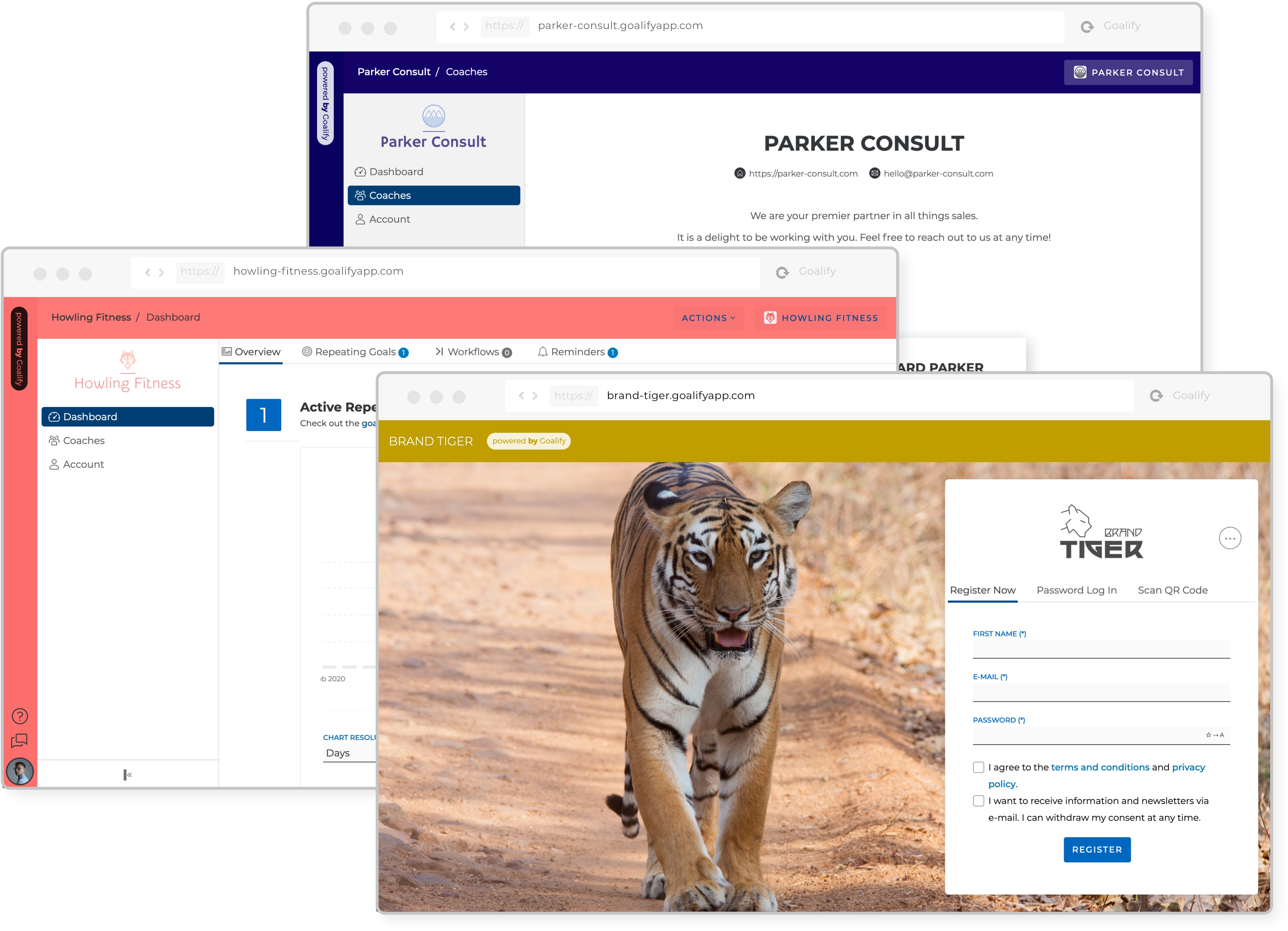Customization & Branding
With Goalify Professional's branding options, you can add your own logo, accent color and more to customized your clients' experience. You can even set up your own goalifyapp.com domain, including secure SSL encryption and a customized login screen.
Enable Customization
Quick Setup Tutorial
- Open the Account menu
- Switch to the Your Subscription tab
- Turn on Custom Appearance
- Confirm the changes to your monthly subscription
Goalify Professional's customization and branding options are available as a paid add-on to your current Goalify Professional subscription. As an owner, you can enable the add-on on the Your Subscription tab from your Goalify Professional account dashboard.
Owners only
Only owners can enable and use the customization and branding options. Settings apply to all teams of the owner.
Branding
Quick Setup Tutorial
- Open the Customize menu
- Switch to the Branding tab
- Adjust settings
- Click the Save button
You can add a custom name, a brief description, a brand logo, brand icon and additional contact information. We will display your custom name and logo in several places, most prominently in client web access, on invitations and reminder e-mails and in the Goalify mobile app. Contact information is attached to e-mails, the login screen and when viewing team details.
To ensure a great user experience, please review the following requirements and suggestions for the brand logo:
- We recommend using a logo with a transparent background. It will always be displayed against a bright grey or white background.
- SVG images assure the best best quality across multiple screen sizes and device types. However, some e-mail providers (like gmail) do not display SVG images. We therefore recommend using PNG files.
To ensure a great user experience, please review the following requirements and suggestions for the brand icon:
- The brand icon must not succeed 256 pixels in width and height and must be square.
- We recommend uploading an icon with a size of 64x64 pixel with a transparent background. It will always be displayed against a bright grey or white background.
- Dark or high-contrast versions of your brand icon ensure a better viewing experience for the user.
Preview Before Saving
You can use the Preview button on the lower right to preview all customization settings. You can use the preview option without having to save changes first!
Interface
Quick Setup Tutorial
- Open the Customize menu
- Switch to the Interface tab
- Adjust settings
- Click the Save button
You can customize your clients' web access with an accent color and upload a background image displayed on the login and account registration page. Since the login form partly hides the background image, you can even adjust the position of the form (left, centered or right).
To ensure a great user experience, please review the following requirements and suggestions for the background image:
- The brand image must be at least 1024 pixels in width and height.
- We recommend an image size of 2000 pixel in width and height. You can use a free image compressor like compressor.io to keep file size low.
Domain
Quick Setup Tutorial
- Open the Customize menu
- Switch to the domain tab
- Enter your preferred domain name
- Wait for approval
With Goalify Professional's custom domain feature, you can easily create your own goalifyapp.com domain (for example parker-consult.goalifyapp.com, or brand-tiger.goalifyapp.com) for your clients' web access. We will route all invitations and e-mail links to this domain instead of the general Goalify web access domain https://app.goalifyapp.com.
Filtered Resources
When using the web access from a custom domain, clients will only be able to view their own personal goals and those goals, workflows and reminders coached by teams associated with the custom domain. Resources that belong to teams not associated with the domain cannot be accessed.
To request your own domain, open the Customize menu and switch to the Domain tab. Next, you can enter your preferred domain name in the respective field and click the Save button on the top right. Every domain request is reviewed by the Goalify team to ensure compliance with our high-quality standards and our Goalify User Agreement.
We will keep you informed about the approval status via e-mail and will do our best to respond to each request within 24 hours. As soon as a domain is approved, we will start redirecting your clients to the custom domain.
Here are a few rules to keep in mind, when requesting your customized domain:
- Request a term or term combination that can be clearly affiliated with you or a related legal entity, product or brand name.
- Only use the following characters: a-z, hyphen and 0-9.
- The combination must be at least 5 characters long.
- The combination must not be longer than 62 characters.
- The combination must start with a letter.
- The combination must not end with a hyphen.
Client Access Only
The custom domain is only available for the web access for your clients. Goalify Professional's administrative web access is not affected by this domain and it will remain accessible at https://app.goalifypro.com.